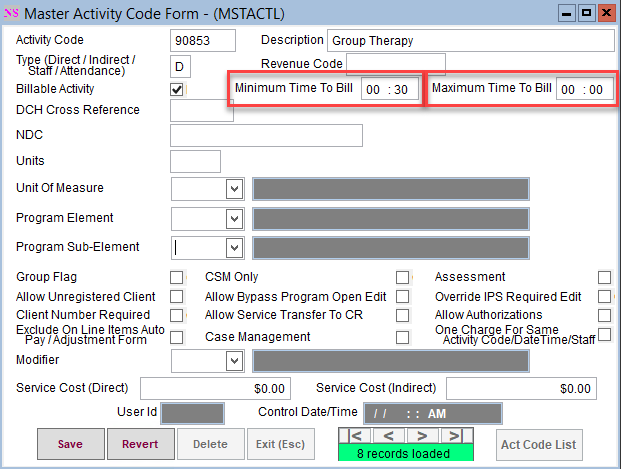Path: Maintenance and Setup > Activity Codes > Activity Codes
About
The rules set up in the Minimum Time to Bill and Maximum Time to Bill fields in the Master Activity Code Form in Billing will now carry over to the Clinical Billing Data box. Applying these rules to the Billing Data box will not allow the user to finalize a note/form without meeting the criteria set up in Billing.
This feature requires enabling a setup option from the Clinical System Setup (Supplemental) Billing Configuration. In addition, this feature can only be utilized if your agency uses NextStep Billing.
Set up the Minimum and Maximum Time to Bill for an Activity Code
- Navigate to the Master Activity Code List by following the path above.
- Select an Activity Code.
- Click the Ok button. The Master Activity Code Form is displayed.
- Click the Edit button.
- Add the Minimum or Maximum Time to the field(s). It is not required to fill out both fields.
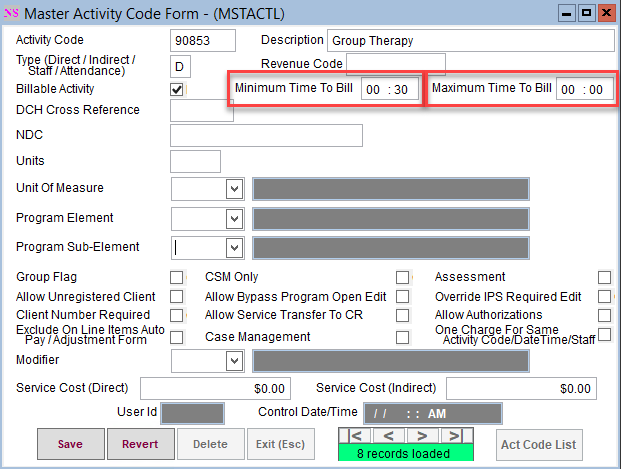
- Click the Save button.
- Repeat for any Activity Codes that require a minimum or maximum time to bill.
Enable the System Setup
- In NextStep Clinical, navigate to Admin Tools - System Setup (Supplemental). NOTE: This requires user permission.
- Click on Billing Configuration to expand the section.
- Click Edit on the field for Activity Code.
- In the SETUP BILLING-EDIT FIELD pop-up, check the box for "Apply Minimum and Maximum Time to Bill rules from NextStep Billing"
- Click Update.