Path: Main Menu > Reports Menu > Administrative Reports > Billing and Productivity section > Billing Services Dynamic
About
The Billing Services Dynamic Report generates a list of Services from Forms, Notes, and Census Billing within NextStep Clinical. This report allows you to easily see whether the Note has been finalized or is still in draft, as well as if the Service was sent to the NextStep Billing or not.
User Permission: Only users with the Administrative Reports permission can access this report. |
Run the Billing Services Dynamic Report
- Navigate to the Billing Services Dynamic Report by following the path above.
- Enter a Start Date and End Date.
Note: By default, the Start and End Date fields are populated with a week date range based on the End Date, which is the current date. |
- Click the Run button.

Report Functions
In the Billing Services Dynamic Report:
Sort
- Run the report.
- Click on a column header to sort.
Filter
- Click the filter
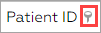 on a column.
on a column. - In the Enter text to filter field, type to search, and then select the checkbox(es) to filter.
Column Chooser
- Run the report.
- Click the Column Chooser
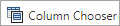 button.
button. - To remove a displayed column, drag the column header into the Column Chooser window. To have that column displayed, drag the column header from the Column Chooser window back to the report.

Reorder Columns
- Run the report.
- Click on a column header and drag it to the location you want to put it. When an up and down arrow is displayed, drop the column header.

Save Columns
Allows you to save how the columns are displayed when you run the report. This is specific to the logged-in user.
- Run the report.
- Choose your columns following the steps above for using the Column Chooser and/or reorder your columns.
- Click the Save Columns
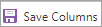 button.
button.
Search
- Run the report.
- Click the Search Panel
 button.
button. - In the Enter text to search field, type in your search term. Any text that matches what you've entered is displayed.
 Export
Export
- Run the report.
- Click the Export to
 button and select to export to CSV, XLS, or XLSX.
button and select to export to CSV, XLS, or XLSX.


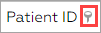 on a column.
on a column.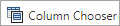 button.
button.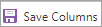 button.
button. button.
button. Export
Export button and select to export to CSV, XLS, or XLSX.
button and select to export to CSV, XLS, or XLSX.