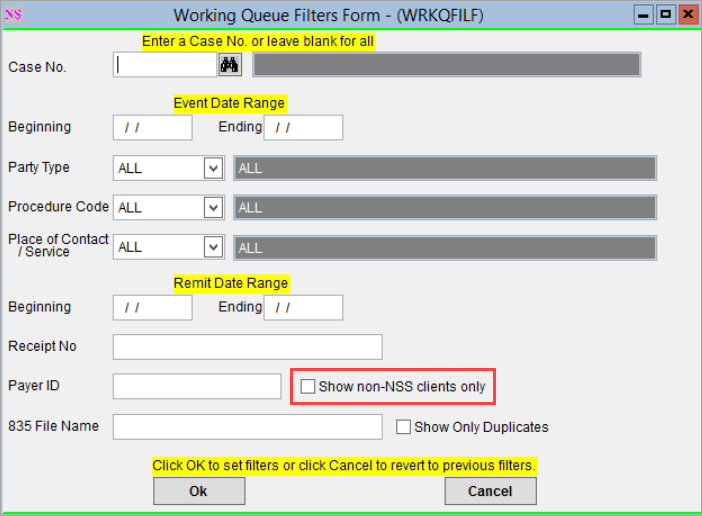Path: Navigation Form > 835 Form > Working Queue tab
About
The Working Queue serves as a working list of items that need to be addressed. After importing an 835 file, the records are displayed either under Records To Post or Records Unable To Post in the HIPAA 835 Inbound Form. By default, the Do Not Post Denied checkbox is also selected. When clicking the Post button, the system posts the remittance lines in Records To Post to their matching Line Items. At the same time, the Post column checkboxes for lines that are denied become unchecked, and those lines are moved to the Working Queue along with the records listed under Records Unable To Post. Below you will find reasons why a record may be unable to post and how to reconcile the issue.
Reasons Remittance Lines are Unable to Post
- Transitioning from another EMR: You may get remittance advice on the 835 for a Service that was not rendered in NextStep. You can identify these records by using the filter to find non-NextStep clients and then deleting them from the Working Queue.
- Navigate to the Working Queue by following the path above.
- Click the Filters button.
- Select the Show non-NSS clients only checkbox.
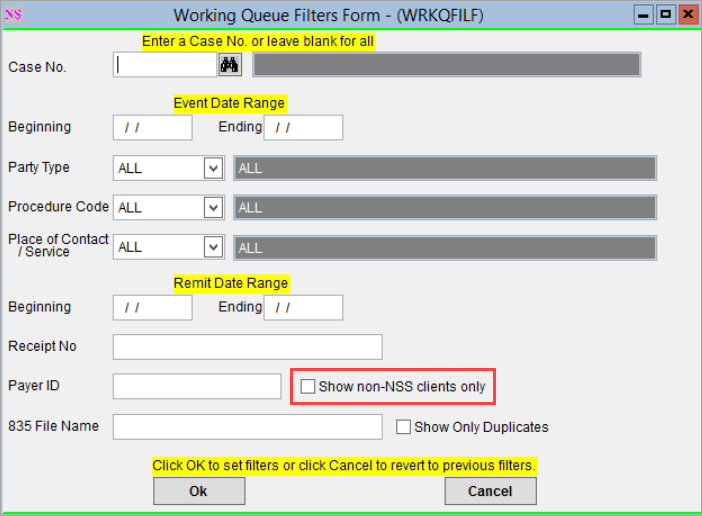
- Fill in other fields as necessary depending on your search criteria.
- Click the Ok button.
- Click the Select All button.
- Click the Delete button to remove the records.
- Line item is already closed: If there is a remit that you have already posted before, and you try to post it again, it is moved into the Records Unable To Post section since it was already paid and closed. However, there is one case where you would want to post to a closed Line Item, a reverse and re-entry. In this scenario, the payer will send both a reversal and a payment on the same remit. To post to the closed Line Item for a reversal and re-entry, follow the steps below:
- Navigate to the Working Queue: Navigation Form > 835 Form > Working Queue tab.
- Identify the reversal by double-clicking to open the remittance line. In the Transaction Details window, you will see the details of the reversal.
- Navigate back to the HIPAA 835 Inbound tab.
- In the lower right-hand corner of the Form, click the Use Force Posting checkbox. Selecting this checkbox ignores the closed Line Item and allows you post to it.
- Click the Start button.
- Open the same 835 file again. The remittance line is now displayed under Records To Post.
- Click the Post checkbox for the reversal/re-entry records, and then click the Post button.
- A pop-up is displayed asking if you want to move items from Records Unable to Post to the Working Queue.
- If this is the first time you are sending records from this 835 to the Working Queue, click Yes.
- If you've previously imported and posted records for this 835 file, you likely already moved the remaining Records Unable to Post to the Working Queue. To avoid duplicates, click No.
Note: In order to prevent duplicate records in the Working Queue, when you first import an 835 file try reviewing the Transaction Details window in the Records Unable To Post section, while you are still in the HIPAA 835 Inbound tab. If you identify reversals before posting and moving anything to the Working Queue, you can simply re-import the file with the Use Force Posting box and proceed with your normal posting workflow. |
- Denial: See Work Denials.
- Any other reason: You will need to manually match the payment to the Line Item.
- Navigate to the Working Queue: Navigation Form > 835 Form > Working Queue tab.
- Double-click the row to open the Transactions Details window.
- If there is an open Line Item:
- Select a Line Item under the Client Open Line Items section.
- Click the Post button.
- If there are no Line Items displayed under the Client Open Line Items section:
- Navigate to the Line Items Filter Form: File > Billing > Line Items.
- Search for the client.
- Click the Ok button.
- Select the Line Item, and click the Ok button.
- Click the Transactions button.
- Click the Transactions Form tab.
- Click the Add button and manually post the transaction.
- Click the Save button.
- If there is an open Line Item:
- To remove from the Working Queue list, navigate to Navigation Form > 835 Form > Working Queue tab.
- Delete an individual record: Select the record to delete and click the Delete button.
- Delete multiple records: Click the checkbox in the Select column for each record to delete and click the Delete Selected button.

Notes:
|