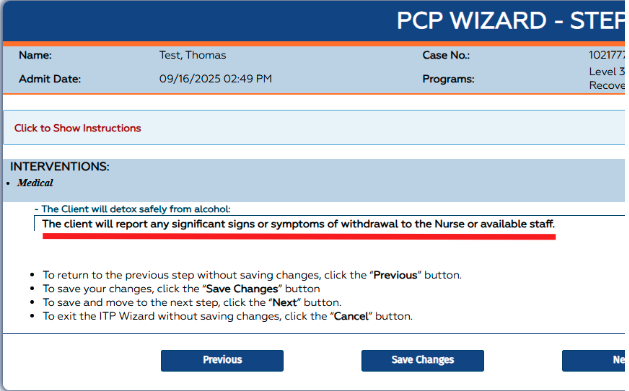Path: Main Menu > Admin Tools Menu > Treatment Plan Template and Program Setup
About
You can add the ability for your users to create Custom Objectives on Treatment Plans to further individualize objectives to address the individuals needs, abilities and preferences and improve client engagement and outcome
Add a New Outcome
Create a fully customized Objective for a Goal in a Treatment Plan.
From the Main Menu > Admin Tools > Treatment Plan Template Setup, select the radio button for Add/Edit Goals, and click the Continue button.
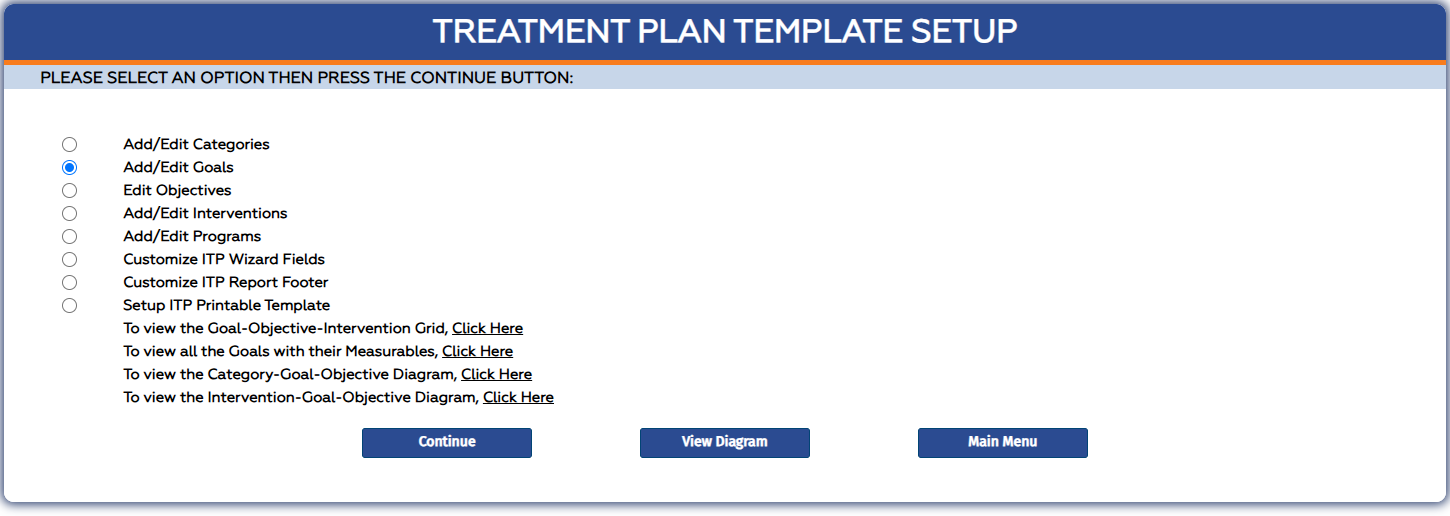
On the Setup Person Centered Plan page, select a Goal from the SELECT AN EXISTING GOAL TO EDIT: dropdown, to add the Objective to.
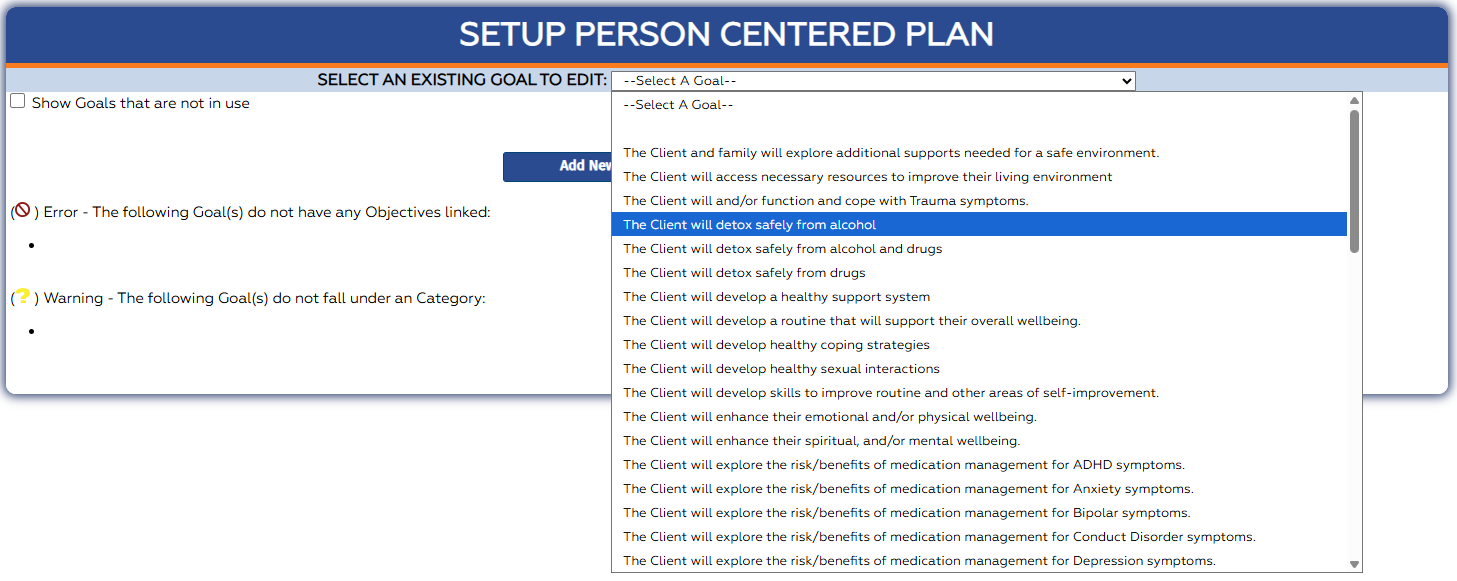
Then click on the Edit button.
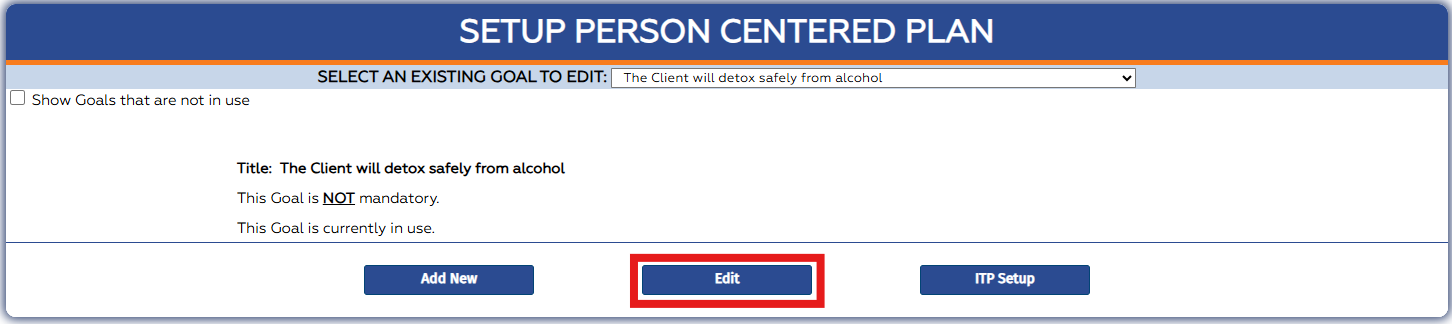
Scroll down to the Define new Objectives section and click on hyper-link Click here to define new Objectives.
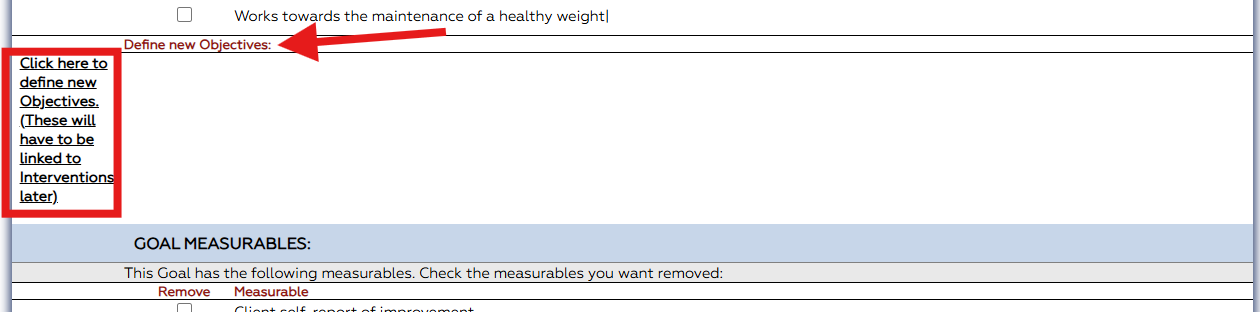
Interventions will need to be added after the Objective is added. So make sure to remember how the Objective is labeled so it can be found later to add Interventions. This is a temporary label that will only appear in Treatment Plan Template Setup and on STEP 2 PERSONALIZE GOALS page of the Treatment Plan Wizard.
Enter the Objective Title text box and select the check box for Custom Objective

Scroll to the bottom of the page and click the Save Changes button.
Click on the ITP Setup button to return to the Treatment Plan Template Setup page, and now select the Edit Objectives radio button.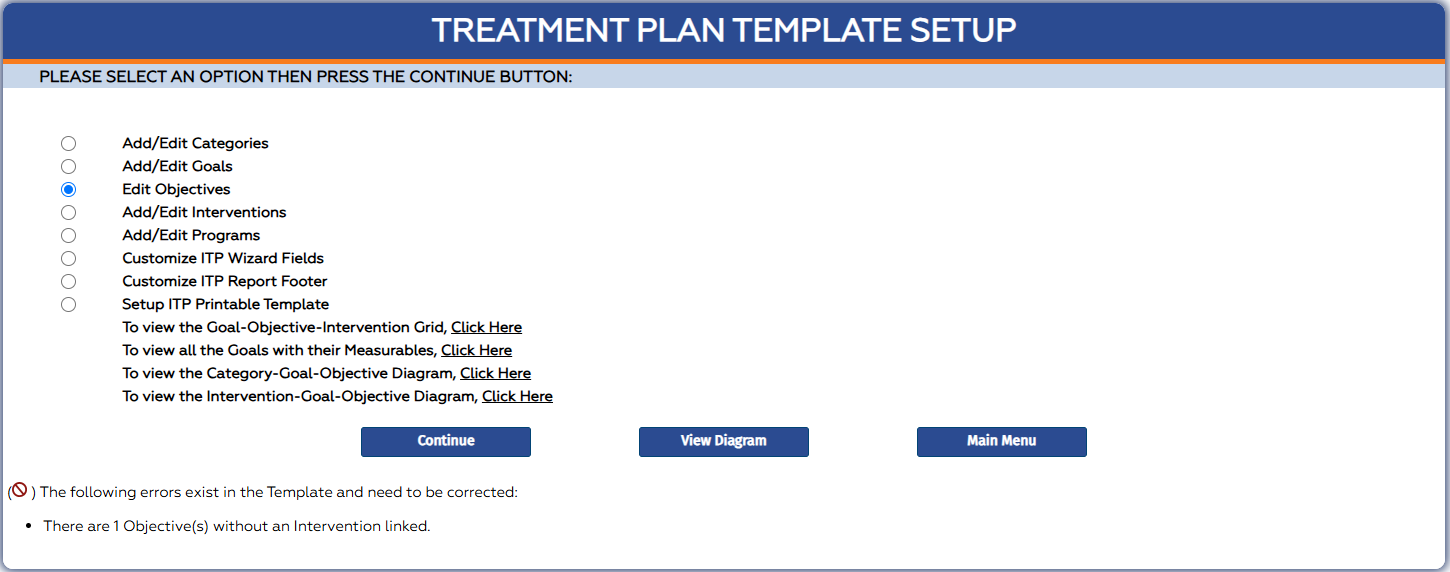
Select the Continue button and on Setup Person Centered Plan Objectives page, select the newly created Objective from the SELECT AN EXISTING OBJECTIVE TO EDIT dropdown.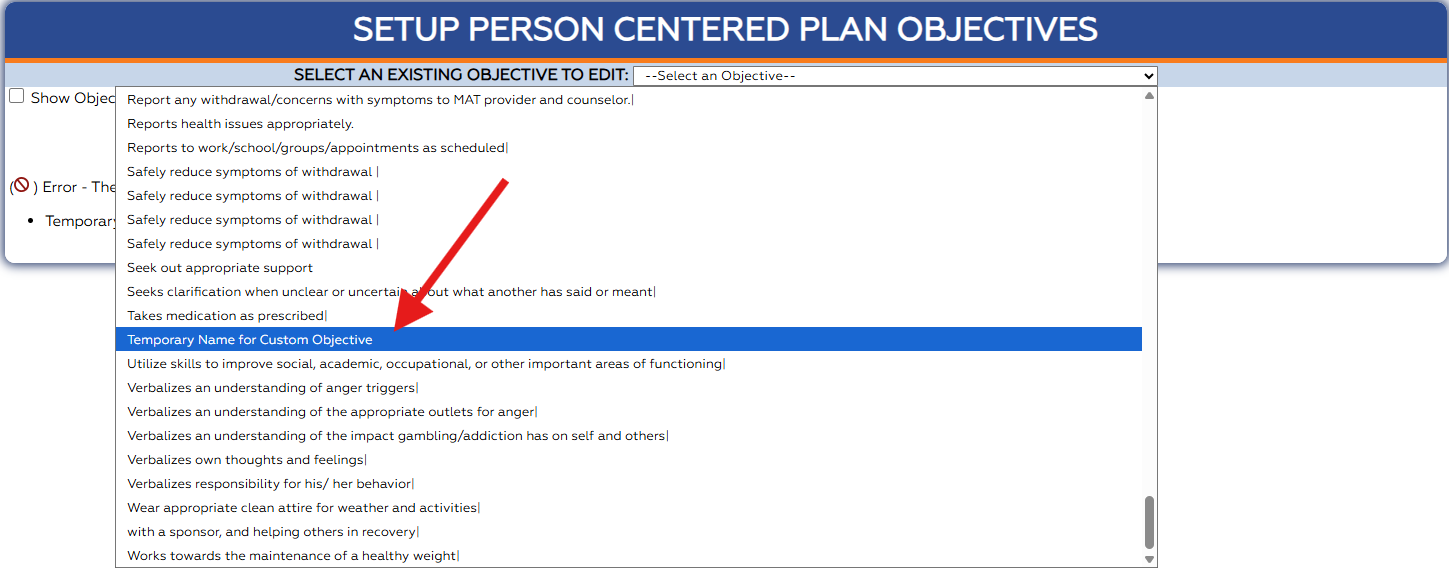
Then click on the Edit Objective button. Scroll to the bottom of the page and select the desired Interventions (or Select All) for the Objective and click on Save Changes button.
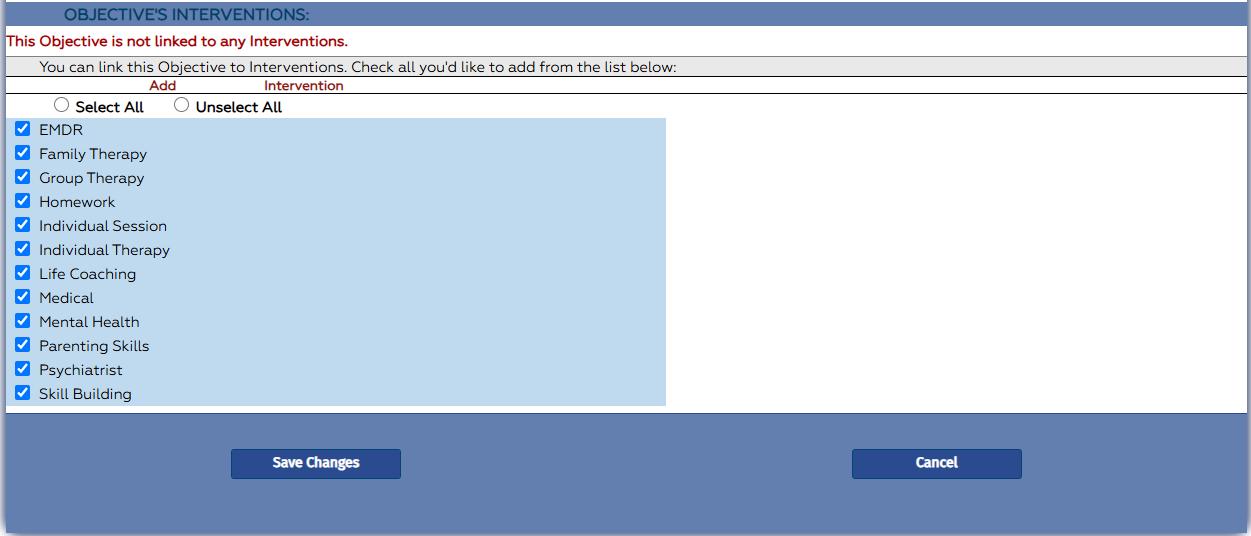
When the Goal selected is attached to a Problem in the Treatment Plan, on the STEP 2 PERSONALIZE GOALS page of the wizard, the new objective will be displayed.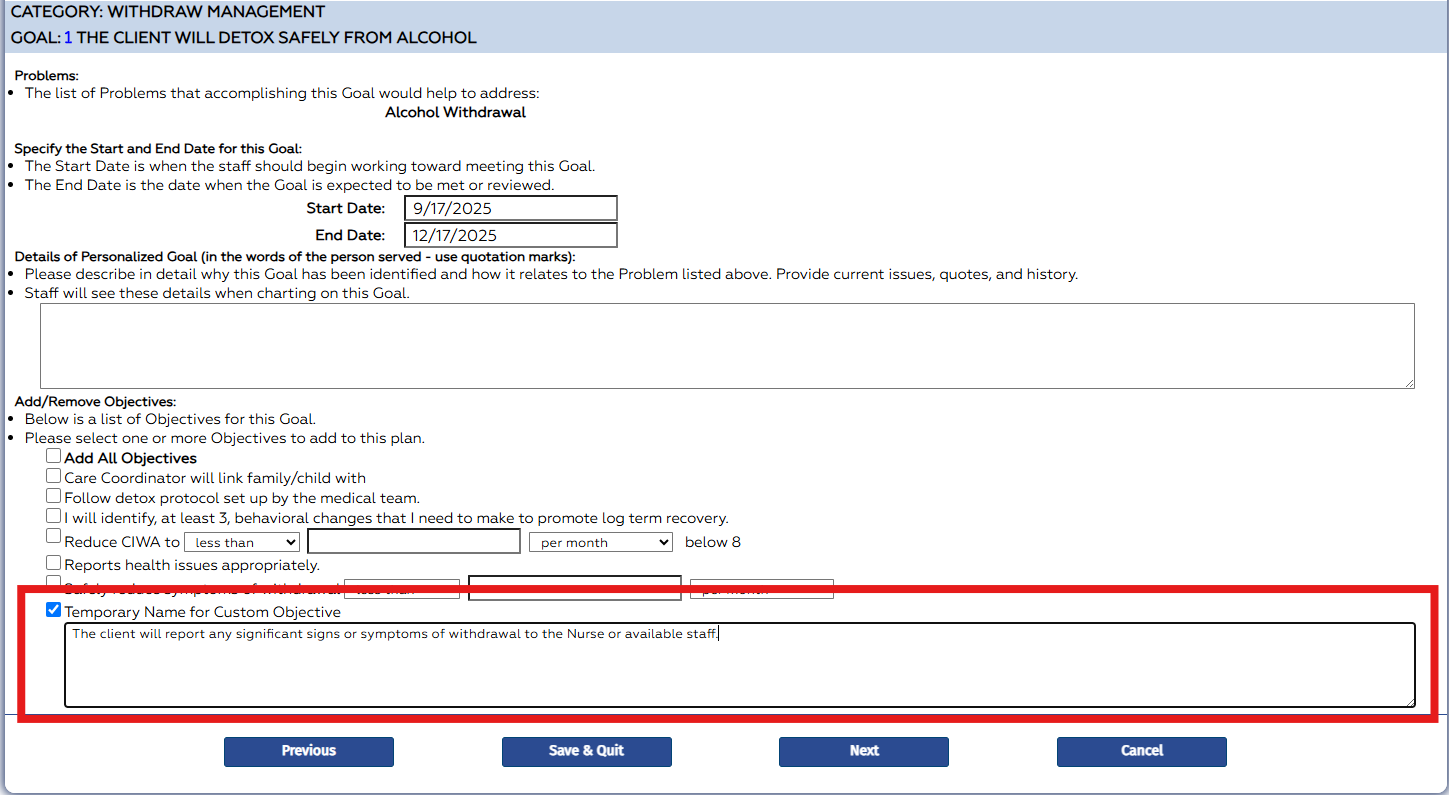
On all of the following steps and in the finalized Treatment Plan, only the text you enter into Custom Objective memo field will display. For example on STEP 3
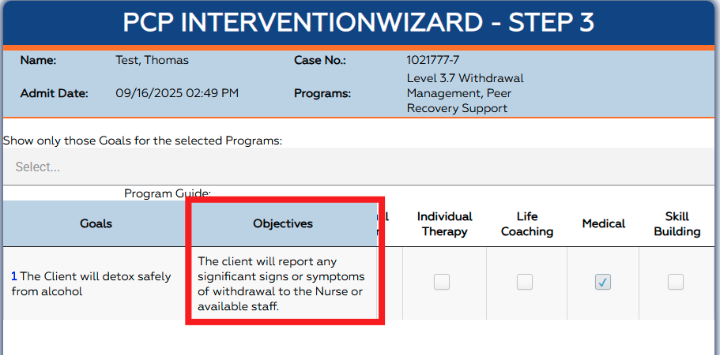
and the INTERVENTIONS on STEP 4